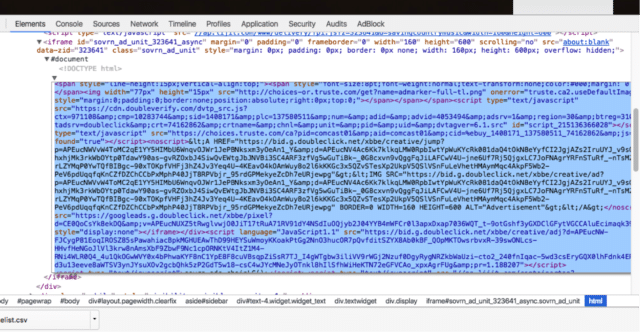How to Report Low-quality Ads
Marfeel diligently takes all the necessary precautions to eliminate low-quality ads such as malvertisements or distasteful ads from being displayed on Marfeel-managed inventory.
For example, Marfeel has been a big proponent of ads.txt to help eradicate malicious practices from the ad-tech ecosystem and deliver more transperancy to the industry.
Marfeel also works with only the highest-quality and most trusted demand providers (ad exchanges, ad servers, and SSPs). However low-quality and malicious parties continually change their practices to game the system and sneak in low-quality ads.
To help Marfeel in the effort to eradicate low-quality ads in programmatic, if a partner spots an unwanted or malicious ad in their mobile site, they should send the campaign ID for the ad in addition to a screenshot to success@marfeel.com. This enables Marfeel to track down the creative ID of the low-quality unit and blacklist it swiftly.
How to find the campaign id
This example uses an ad that was served from Sovrn.
- Using Chrome, on the page where the low-quality ad is displayed, right-click in a blank space and select Inspect.
- Click the mouse icon in the top left corner of the inspect section.
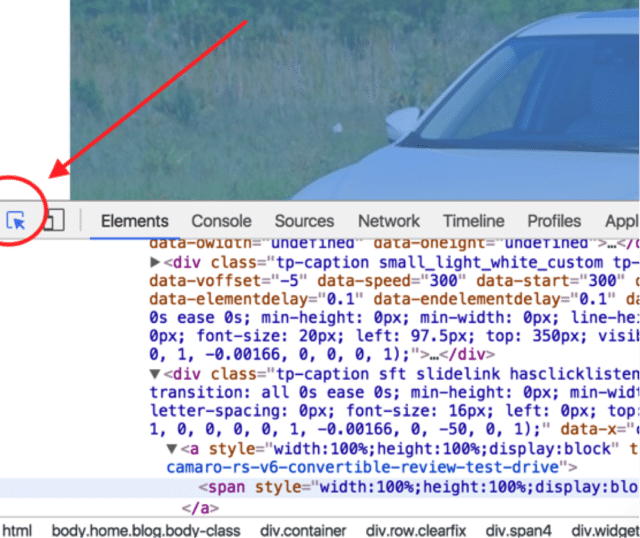
- When the pointer icon is highlighted in blue, select the low-quality ad.
- The inspect element will highlight the relevant code of the ad call chain for the selected ad.
- Scroll up in the source code and look for the keywords
sovrn,vap.lijit,adddelivery, andsovrn_banne_ins. These are guidelines just for Smart ad server - the strings and keywords to look from other SSPs will vary depending on the demand provider that served the ad. - When you find the keywords, take a screenshot of the entire page including the ad call and web page if possible.
- When you hover over the ad call that corresponds with the low-quality ad, you should see the following:
- A - a JS code snippet in a black box.
- B - the low-quality ad that you selected highlighted in blue.
- C - the snippet of code that Marfeel needs.
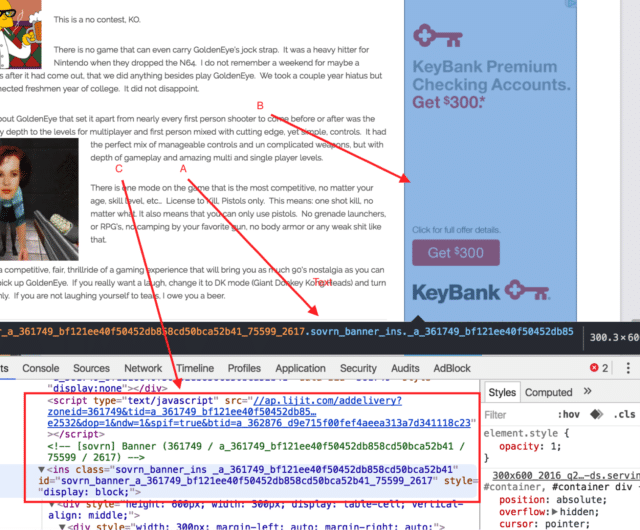
- After you take the screenshot when inspecting the element, inspect the lines above the green Sovrn ad call and complete the following:
- Find <html>.
- Right-click <html> and select Edit as HTML.
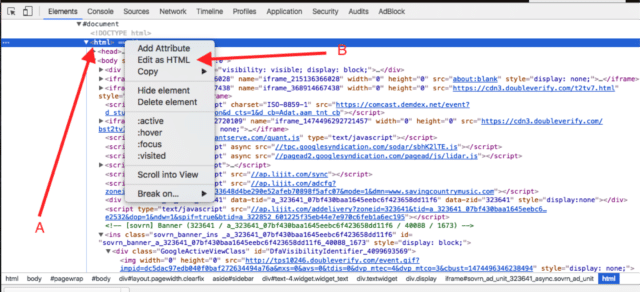
- Select all the code and copy and paste it in the email you are sending to Marfeel at success@marfeel.com in addition to the screenshot you took in step 6.