Getting Support
Marfeel's Customer Success team is a one-stop shop for any issue a client may have. All questions, service queries, technical matters, and even finance-related issues should be sent to success@marfeel.com so Customer Success Executives can promptly address and resolve those issues through the Fast Path Support support process.
The Customer Success team works 7 days a week covering a broad portion of the day for many geographical regions to provide Marfeel's global client base with comprehensive support.
Sending an email to the Customer Success team is the fastest way to have any query resolved. While Marfeel prides itself on maintaining personal and transparent relationships with its partners, publishers should refrain from sending issues directly to Strategic Partnership Executives or specific Customer Service Executives because it prevents the CS team from being able to efficiently analyze an issue, distribute it to the appropriate team, and resolve it as quickly as possible. Publishers however, can always cc any person they wish in their email to success@marfeel.com.
Create a support ticket
A support ticket is created in our internal ticketing system anytime an email is sent to success@marfeel.com. Clients can also open a ticket for any issue they may have in the Marfeel Help Center.
Support tickets are used to efficiently organize and manage all client issues so they can be resolved swiftly.
To open a ticket directly in the Help Center:
- Go to the Marfeel Help Center and log in.
- Click Support issues.
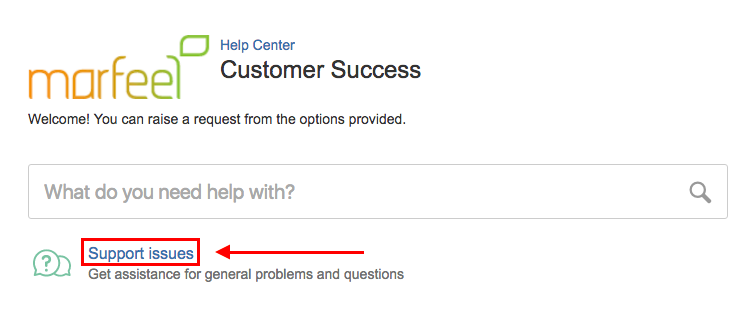
- Enter the subject of your issue in the What do you need? field.
- Enter a description or a detailed question for your issue in the Why do you need this field?
- Click Create.
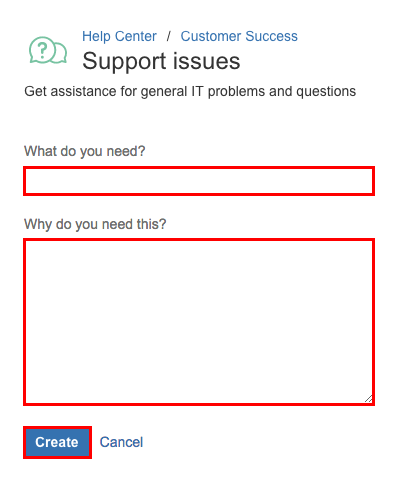
The support issue is now routed directly to the Customer Success team and follows the Fast Path Support support process.
Add a comment or an attachment to your support ticket
To add a comment or an attachment to your support ticket in Marfeel's Help Center dashboard:
- Click the Comment on this request... field and enter your comment.
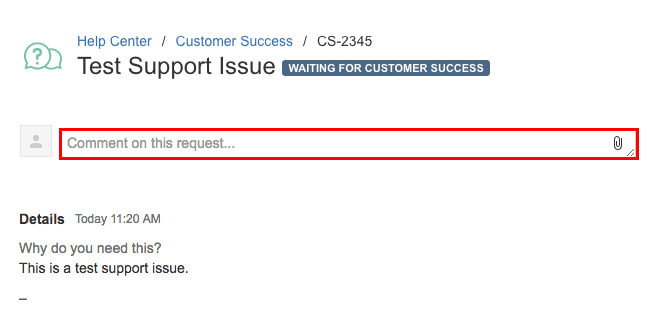
- You can also drag and drop any attachments to be included.
- Click Add when you have finished entering your comments and attachments.